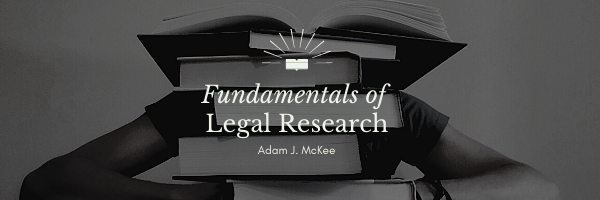This content is released as a draft version for comment by the scholarly community. Please do not distribute.
Using LexisNexis
In the early days of conducting legal research online, must was said on how it should be done. Law firms paid for these services based on the time the researcher was using the system, and not by a flat rate subscription. It was fast (if you knew what you were doing) but it was expensive. Today, these advanced technologies have been put in the reach of most university students. The search technologies have come a long way, and the method of conducting legal research is not that different from using familiar search tools such as Google.
As anyone who has every used Google can attest to, one of the biggest problems you run into is finding the terms you searched for hundreds, thousands, or even millions of times. The hard part is often finding exactly what you want to find. Using legal research databases is often like this. One of the most important skills you can develop in using LexisNexis is narrowing down your search to find just a handful of sources that you must manually sort through.
When you are searching for something very specific, such as a particular case, be very specific with your search. For example, if you know that you are looking for Miranda v. Arizona, do not search just “Miranda.” You will be better off still if you can search by an exact citation. Knowing that Miranda is cited as 384 US 436 will result in one and only one search result. This is accomplished by using the find a case feature.
Most internet users are accustomed to natural language searches. This is searching for what you want by asking the search engine a question. Another type of search is known as a Boolean search. Boolean searches were common in the early days of the internet, but gave way as natural searches become more and more accurate and user-friendly. Because of the specificity required, Boolean searches can still be useful in legal research.
Finding LexisNexis
Finding Cases
Finding Codes
Advanced Searches
LexisNexis allows the user to conduct an Advanced Search with the “Build Your Own Segmented Search” tool. This tool allows the user to narrow down searches in a very specific way. A document segment or section is an element within a document, such as the “Date.” These sections identify certain specific elements of a document. Segment searches are useful when the researcher needs to narrow a search to be very specific. This sort of searching is frequently referred to as “fielded” or “faceted” searching. Rather of searching all of the text in a document, you may find it useful to only search within a segment of the document for more precise results.
Another feature of the advanced search options is the use of what LexisNexis calls connector buttons. These allow the segment terms discussed above to be connected with Boolean expressions. The following connectors are available:
AND: Returns documents that contain one search term and another search term.
OR: Returns documents that contain either one search term or another.
AND NOT: Returns documents that contain one search term, but not the other.
w/5: Returns documents that contain one search term within five words of another search term.
w/p: Returns documents that contain one search term within the same paragraph as another.
LexisNexis: Common Case Sections
Below is a partial list of common case sections that can be used to form a segmented search using the LexisNexis advanced search features:
ARGUED-DATE: The date the case was ARGUED before the court.
CITE: The citation of the case location in a reporter or on the LEXIS Service.
CONCURBY: The last name(s) of the judge(s) writing the Concur, Concur in part opinion.
COUNSEL: The name of any person or entity representing a party or interest in the case.
COURT: The name of the court in which the case was heard.
DATE: Provides capability to search the DECIDED, FILED, and RELEASED dates at the same time.
DECISION: Contains a one or two line description of the holdings and law of a case.
DECIDED-DATE: The date the case was DECIDED or oral decision or bench decision was rendered.
DISPOSITION: The final decision of the court.
DISSENTBY: The last name(s) of the judge(s) writing the Dissent.
FULL-NAME: The complete name and designation of all the parties involved in the case.
HEADNOTES: Legal issues that are pertinent to the case, as provided by the court.
HISTORY: Contains the prior and subsequent history of the case.
JUDGES: Information about the judges of the court hearing the case.
LED-HEADNOTES: Legal issues that are pertinent to the case as provided by Lawyers’ Edition.
NAME: Provides the ability to search the FULL-NAME and the SHORT-NAME at the same time.
NUMBER: Contains the docket number(s) assigned to the case by the court.
OPINIONBY: The last name(s) of the judge(s) writing the majority opinion.
OPINIONS: Search OPINION, DISSENT and CONCUR at one time.
RELEASED-DATE: The date on which the case was made available to the public.
SHORT-NAME: An abbreviation of the FULL-NAME.
SUBSEQ-HISTORY: Information about subsequent actions in the case.
SUMMARY: Contains an in-depth summarization of the holdings and facts of a case.
SYLLABUS: A summary of the facts and points of law of the case, as provided by the court.
WRITTENBY: Search OPINIONBY, CONCURBY and DISSENTBY at one time.
Modification History File Created: 08/08/2018 Last Modified: 06/13/2019
This work is licensed under an Open Educational Resource-Quality Master Source (OER-QMS) License.