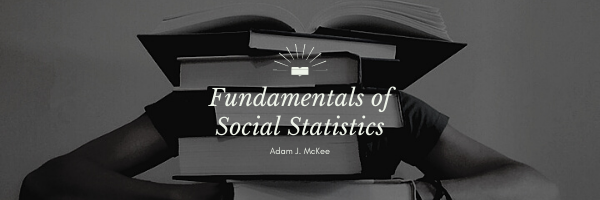The adage “a picture paints a thousand words” captures the essence of why graphs and other visual forms of data representation are so impactful. Numbers and data points in a table might seem like an abstract or incomprehensible jumble, but when these are transferred into a graphical form, they can become instantly meaningful.
Graphs can turn complex data into something intuitive, offering a more straightforward way to understand patterns, trends, and outliers. By presenting data visually, graphs create a clearer path to insights that might be too difficult or time-consuming to glean from raw numbers. They serve as invaluable tools for data analysis, enabling both experts and novices to grasp complex data sets effectively.
The Importance of Choosing the Right Graph
Choosing the appropriate type of graph is a pivotal step in data analysis. The type of data you are working with will often dictate the most effective form of graphical representation. For instance, a line graph could be ideal for showing changes over time, while a pie chart might be more effective for illustrating proportions of a whole. A scatter plot, on the other hand, could be useful for demonstrating the correlation between two variables. The purpose of the analysis—whether it’s to compare values, understand distribution, or identify relationships—also plays a role in deciding the right type of graph to use.
Excel’s Capability in Graphical Data Representation
Microsoft Excel is a powerful tool for producing various types of graphs, and once you’ve mastered one kind, navigating others becomes considerably easier. Excel offers a range of options, from basic graphs like bar charts and line graphs to more complex visualizations like radar charts and heat maps. Its controls are intuitive, allowing you to change labels, adjust axes, and modify colors with ease. Excel also offers templates and customization features to ensure your graphs not only convey data effectively but also look polished and professional.
Introduction to Major Types of Graphs
As we move along, we will delve into some of the major types of graphs and discuss how to generate them in Excel. It’s helpful to have a basic understanding of the most commonly used graphs before diving into more specialized forms. Bar and column charts, for example, are effective for comparing quantities across categories. Line graphs are ideal for illustrating trends over a specific period. Pie charts give a quick snapshot of how different segments make up a whole, while scatter plots help in understanding the relationship between two numerical variables.
The Educational Value of Graphical Competency
Mastering the art of creating graphs in Excel doesn’t just simplify your data analysis tasks; it also equips you with a skill that is invaluable in various professional settings. Being able to present data visually makes it easier to communicate your findings effectively, whether in academic research, business reports, or presentations. Graphical competency aids not only in data interpretation but also in storytelling, helping you make a compelling case backed by concrete data. Overall, the ability to turn numbers into visually intuitive graphs is a skill that enhances both the depth and the reach of your data analysis endeavors.
Common Types of Graphs in Excel
Histograms
A histogram serves as a powerful tool for understanding the distribution of data across different intervals or categories. Unlike traditional bar charts that may represent different categories of data, histograms specifically aim to show the frequency or proportion of data points falling within various ranges. The data is partitioned into ‘bins,’ and each bin is represented by a vertical bar, the height of which correlates with the frequency of data points in that range. This form of visualization is particularly useful in identifying patterns of distribution, whether it’s normal, skewed, or bimodal, for instance. Excel makes it quite straightforward to create histograms. You can specify the bin ranges, and Excel will automatically count the frequency of data points within those ranges, generating vertical bars accordingly.
Line Graphs
Line graphs are indispensable when the goal is to track changes over periods of time or to illustrate the relationship between two variables. In Excel, generating a line graph starts with plotting individual data points on a coordinate grid, often referred to as a “dot plot.” These points are then connected by lines, forming a coherent visual narrative. Line graphs are especially useful in showing trends, volatility, or progress over time. They can be customized to include multiple lines, allowing for comparison between different data sets over the same period. Because of their versatility and ease of interpretation, line graphs are one of the most commonly used types of graphs in both professional and academic settings.
Pie Charts
Pie charts offer a visually engaging way to display data as proportions of a whole. In Excel, a pie chart represents different categories of data as slices of a pie, where the size of each slice is proportional to the frequency or percentage it represents. This makes pie charts extremely useful for quickly grasping how individual elements contribute to an overall dataset. However, pie charts are best used when you have a limited number of categories; too many slices can make the chart hard to read and interpret. While they may not be as versatile as some other types of graphs, pie charts serve as an effective tool for presenting simple proportional relationships in a way that is easy for most audiences to understand.
Scatter Plots (Scatter Diagrams)
Scatter plots, also known as scatter diagrams, provide a powerful means to visualize the relationship between two numerical variables. In Excel, a scatter plot is created by plotting pairs of data as individual points on a two-dimensional grid. The arrangement or pattern of these points can indicate the nature of the relationship between the two variables being compared—whether it’s a positive correlation, a negative correlation, or no correlation at all. Scatter plots are particularly useful for identifying trends and outliers, or for suggesting potential relationships between variables that may warrant further investigation. Moreover, Excel allows for the addition of trend lines and other statistical indicators that can assist in the analysis and interpretation of the data.
Key Terms
Row, Column, Spreadsheet, Excel, Function, Data Analysis ToolPak
Important Symbols
![]()
Last Modified: 09/01/2023