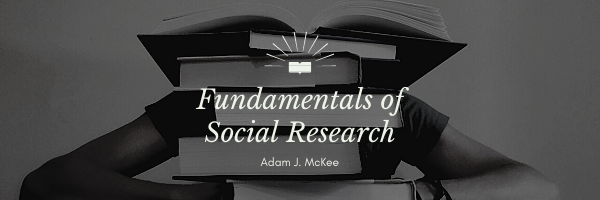Short Answer
In MS Word, to create a hanging indent for APA Reference pages, highlight the text and go to the “Paragraph” settings, then adjust the “Special” drop-down to “Hanging” and set it to 0.5 inches.
Long Answer
Understanding APA Style
Before diving into the technical steps, it’s crucial to know why we use certain formatting in research papers. The APA (American Psychological Association) style is commonly used in the social sciences to cite sources. This style helps maintain a consistent structure, making papers easier to read and understand. One unique feature of this style is the hanging indent on the References page.
What is a Hanging Indent?
A hanging indent is a type of paragraph indentation where the first line is aligned to the left margin, but all subsequent lines in the paragraph are indented. In APA style, this ensures that the author’s name (or title of the work if no author is listed) stands out, making it easier for readers to scan the list.
Setting Up a Hanging Indent in MS Word
Now, let’s get to the main event: how to set up that hanging indent in MS Word.
- Highlight the Text: First, select the text you want to format. This is typically your list of references.
- Access Paragraph Settings: Look at the top menu bar for the “Paragraph” group. This is often located under the “Home” tab, but its location might vary depending on your version of MS Word.
- Choose ‘Hanging’ from the Drop-down: In the Paragraph settings, you’ll see a drop-down menu labeled “Special.” Click on it and select “Hanging.”
- Set the Indentation Value: Right next to the “Special” drop-down, there’s a box labeled “By.” This is where you’ll set how much the text should indent. For APA style, set it to 0.5 inches.
Voila! Your references now have a hanging indent, making them APA compliant.
Setting Up a Hanging Indent in Google Docs
Now, let’s walk through the steps to create a hanging indent in Google Docs.
- Highlight the Text: Begin by selecting the text you need to format, usually your list of references.
- Go to the Ruler: At the top of your Google Docs document, there’s a ruler. If you can’t see it, go to “View” and ensure “Show ruler” is checked.
- Adjust the Indentation Markers: On the ruler, there are two markers: a rectangle at the left end and a triangle beneath it. To create a hanging indent, drag the rectangle to the right by 0.5 inches, while leaving the triangle at the starting point.
- Confirm the Indentation: Your selected text should now show the first line flush with the left margin and all subsequent lines indented by 0.5 inches.
Tips for a Neat Reference Page
- Stay Consistent: Ensure that all entries have the hanging indent. A uniform look keeps your work professional.
- Double Check Formatting: APA has guidelines on how to format different types of sources (books, journal articles, websites). Ensure each entry follows the right format.
- Alphabetize Entries: Your references should be in alphabetical order based on the author’s last name. This makes it easier for readers to find a specific source.
In conclusion, while setting up a hanging indent in MS Word is a technical task, understanding its purpose and importance in the APA style will ensure your research stands out in clarity and professionalism.
Developed by Adam J. McKee.
Back to Research Tools
Last Modified: 10/23/2023